Your client base grows and with it your website portfolio and its diversity. You have static websites you need to manage through an ftp client, dynamic websites in various Content Management Systems, each with a different login path and credentials. And where did I put all those passwords you wonder. The more often you have to update those sites the more time-consuming and frustrating it becomes. Well there are ways to work smarter!
You probably have heard that Webydo helps designers to create professional pixel perfect websites for their clients without writing code. But in addition to that it provides a centralized dashboard where we can edit, update and manage all our websites fast and with efficiency.

In this short tutorial, I will show you how, so if you’d like to follow along, you can sign up for a free account at Webydo.
Dashboard Overview
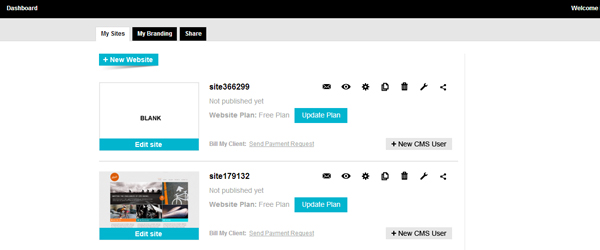
This is how your dashboard at Webydo looks. From here we can create a website, update or manage our client websites, change SEO settings, move to another domain or even completely delete a website. Every site we ever created in Webydo is here and just a click away!
Before we examine the various options on our dashboard, you might want to customize your dashboard by adding your own logo in the “My branding”tab.
You might also want to bookmark the link that leads to your login page.
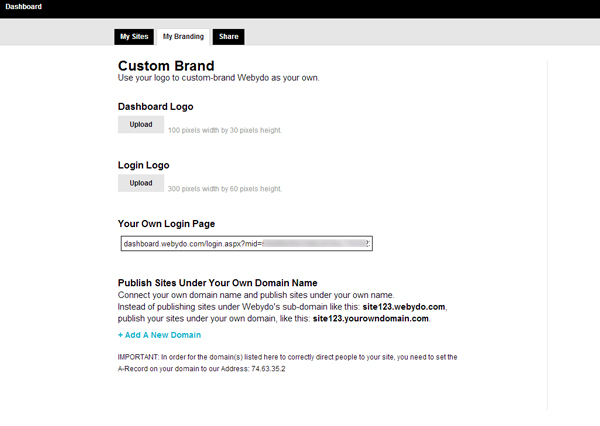
Let’s get back to “My Sites” tab, and see what the various options do.
New Website: This is where you click to create a new website.
Edit Site: Edit or resume your work on a website.
New CMS User: Add users with restricted access on specific websites. For instance if your clients want to manage their website’s content themselves, this is how you give them access.
Envelope Icon: You can see the messages people left on website’s contact form.
Eye Icon: You can preview the published website.
Gear Icon: Access various website settings. For instance you can setup your domain settings and CMS users from here.
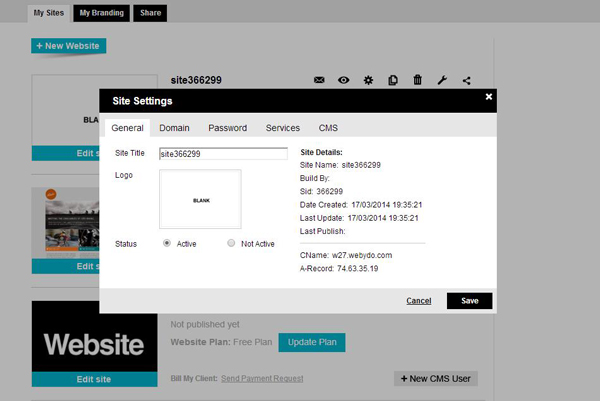
Pages Icon (Duplicate): Duplicate a website. For instance if we’d like to use it as a template to kick start the development of other websites.
Trashcan Icon: You can delete a website. (Be careful with that since you won’t be able to get the site you removed back!)
Wrench Icon: Fill in a support ticket to report bugs (or technical problems).
Update plan: Use this option when you are ready to move to a premium plan. You will then be able to use your own domain name, along other goodies and choose the plan that best fits your design criteria – whether you are a single freelancer or growing design agency, Webydo has the right package for you.

Managing and Updating Content
With the integrated CMS (Content Management System) you (or even your client) can easily update the website’s content. The interface is the same WYSIWYG canvas as when you design a website, but only the elements you left editable can be changed. This means that there is no risk for your client messing up with your layout if they are the ones managing their website.
You can enter this mode by visiting the “Content” tab.
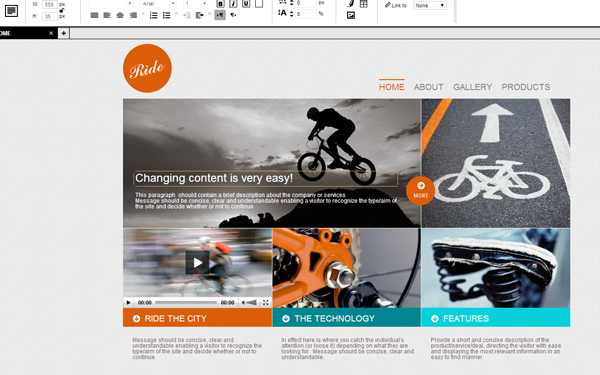
Elements with an orange border can be easily updated or edited by double clicking on them, whether they are text, images or videos.
The only thing that prevents an element from being edited is to specify it as “Non-editable by CMS” while in design mode.
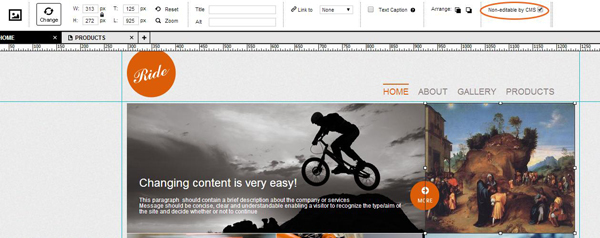
So as the professional designer you get to access both the design and the content view. CMS users can only access the content view, and update text, images, or whatever you decide without worry about them tampering with the design.
To add a new CMS user to a website, go to your dashboard and select “New CMS User” then fill in your client’s details.
Billing Clients
To bill your clients for the creation of the website or the changes you just made you simply click on “Send Payment Request”.
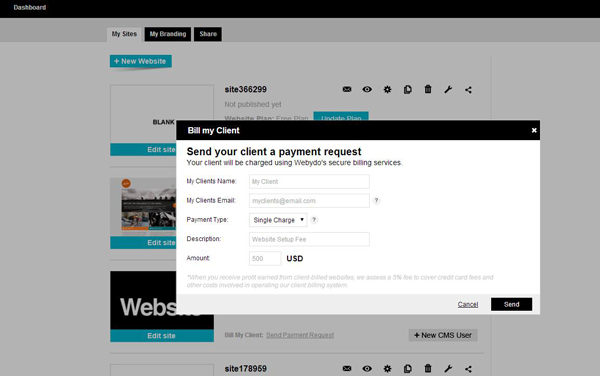
You can fill in the client’s name, email, payment type, description and the amount in USD, and simply click “Send” to bill them! Getting paid never had been so easy!
Keep in mind though if you use this feature, that Webydo will keep a 5% fee to cover credit card fees and other costs involved in operating their client billing system on your behalf.
Conclusion
So as you can see whether you need to update and manage 1 website or 50, as long as you made them in Webydo, you will have a professional control panel to stay organized.
Give Webydo a try, and try out the features to help you become more productive, efficient, and waste less time managing multiple you client’s websites.
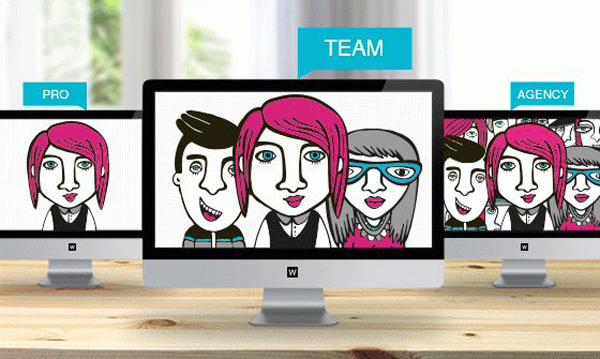
This article is presented by Webydo’s community of professional designers.