With such a massive widespread boom in technology the businesses are no longer localized. With the extensive globalization and liberalization, the entire world is viewed as a single market and the credit goes to the increasing scope of the internet. In the present scenario, major revenues are generated just by clicking on various websites. Businesses are run effectively through the online portals of corporates and thus having an option for online selling a buying through your web portal. This is where PayPal comes handy. PayPal is an e-commerce tool that enables payment and money transfers to be made via internet. It acts as a very advantageous substitute for the traditional paper money.
So if you wish to foster easy trade and commerce via your web portal, all you require is a simple subscription to the PayPal.
Getting a PayPal subscription can be divided into two simple steps which are:
- Join PayPal!
- Set up the subscription!
However, setting up the PayPal is not as simple as it seems and could be a tumultuous experience. Here in this post we present a simple guide to setup a PayPal subscription on your web page.
To begin with the PayPal, it is pre-requisite to have a PayPal account. Visit the home page of PayPal by typing www.paypal.com into the Address Bar of your browser. You would find that the PayPal home page has multiple links that let you sign up for your free account. One Sign Up link could be seen in the upper-right corner of the screen, and the other can be found in the middle of the screen.
Getting started with PayPal.
You can easily get started with the PayPal by just creating a Personal account which can later be upgraded to a premium account, which will be explained further. Here’s how to get started with PayPal:
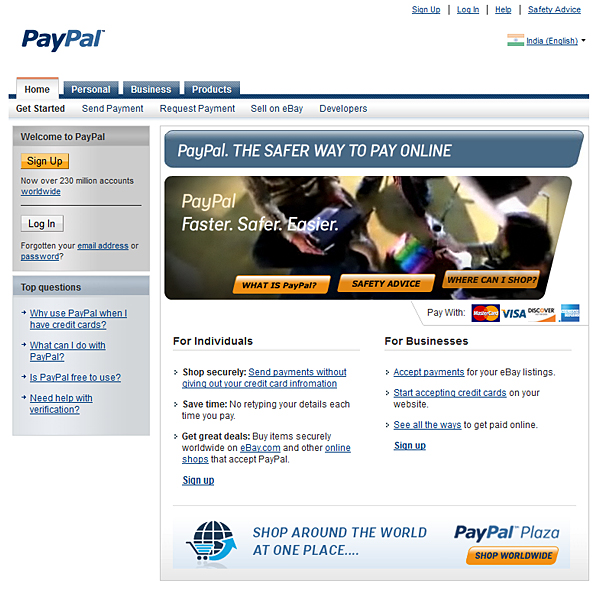
1. At the PayPal Account Sign Up page, you may choose the Personal Account option. In case you’re considering the Premium account option, just relax, you can always upgrade it later or you may choose the same in the very beginning. It’s up to your sweet will. Deciding whether you want to open a Personal or Premier account. The big advantage of having a Premier account is that you can accept credit card payments from people who don’t have or use a PayPal account. Thus for the trade purpose you’ll be requiring a Premium Account.
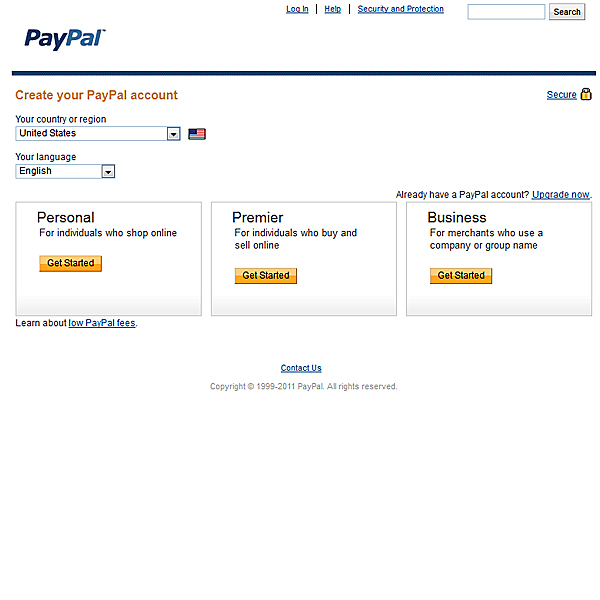
2. Select your country from the given list and click the Continue button. You would then be required to fill up the essential information and you must pay proper attention while doing the same. The various set of required information is as follows:
- Your first name, last name, and full address, including city, state, zip code, and country. PayPal requires a zip code for U.S. accounts, but may not require one if you create an International PayPal account.
- Your home telephone number is solicited for verification purposes; you may enter your work number either.
- Your e-mail address.
- A password to let you access the PayPal account. Note that the password must be at least eight characters long and keep in mind that it would be case-sensitive. I.e. the same password will be rejected if there exists a difference in the case specified (upper case or lower case.).Pick up a password which is unique and won’t be easily guessed otherwise you run a risk of losing all your money and potential business. It is critical.
- Thereafter you’ll be asked to pick two questions from a list of four security questions. The answers you provide would be used to check your integrity in case you forget the password.
- You need to read and accept the PayPal User Agreement and Privacy Policy, or you won’t be able to open your account. Knowing what can or may happen to your account is important before transferring your money into the account.
- The next step is quite crucial and it takes into account any probable legal disputes erupting between you and PayPal. Read the document carefully and seek a legal expert help if you are unsure about it.
- There is one last formality left before you are good to go with the PayPal account. PayPal would display a security code in a box and you would be required to fill in the exact word in the space provided. Failing to do so will end up in a failure to get the PayPal account. You need to fill in the right word. There are special provisions for visually impaired people. Just click on the option below and an audio will be played about the characters in the security box and you’ll be required to feed in the same. Don’t fret this step is crucial to mark your authenticity as an individual.
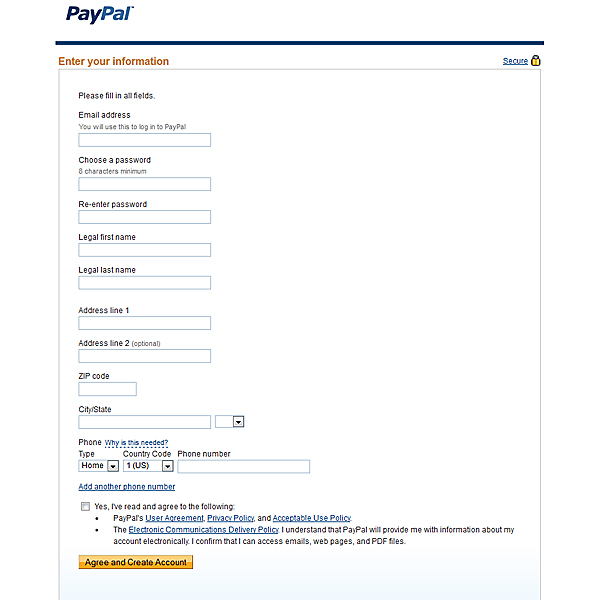
3. Click the Sign Up link and submit your registration information. Click on the sign up link at the bottom of the page to submit your registration.
4. Confirm e-mail: in the last step you are asked to confirm the e-mail id which you have submitted. Open you e-mail account and look for a mail from the [email protected]. In case you find no such e-mail in your inbox you may check your Spam folder. After you discover the mail, open it and click on the specified link to confirm that this e-mail id belongs to you.
5. Once you have clicked on the specified link, type your password where it is requested and click the Confirm button.
Congratulations! You just opened your PayPal account.
Setting up the Subscription.
When it comes to setting up the subscription, you are given with two choices. You can either setup subscription buttons and place them on your website or create email links and send them out to your customers.
Setting up the Subscription buttons: Once you are through with the online form, and have verified your contact information, as well as done with confirming your bank account info (which includes: Bank name, Account and routing numbers, Name associated with bank account), you will be ready to login to your new PayPal account.
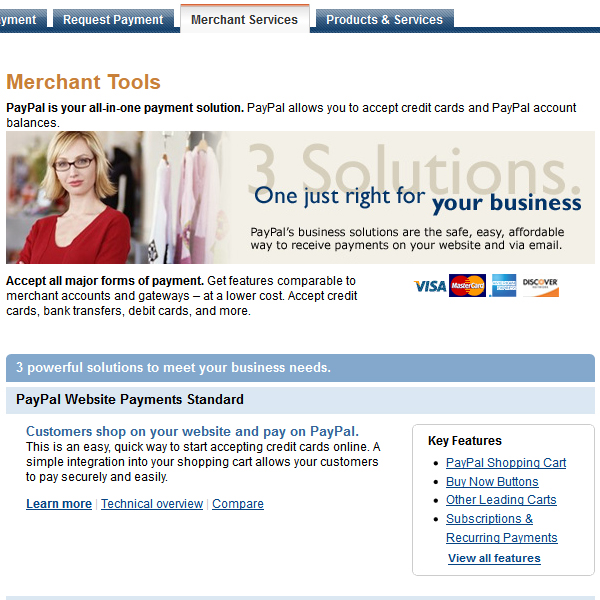
Once you successfully login, you will be greeted by a “My Account Overview” page. Once that page appears, find and click on “Merchant Services”. Under the “Create Buttons” section, click the “Subscribe” link. This page is where you setup the subscription information. Fill in the details of the subscription you are creating, such as your subscription name, currency type, etc.
You can choose the apt span for you billing cycle from the “Regular billing cycle”. It could be daily, monthly, or yearly.
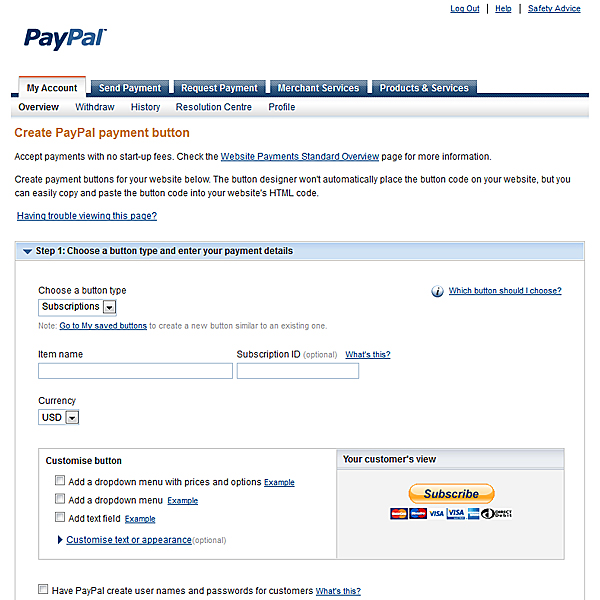
Once you fill out your necessary information, choose your button style from the options available and then you will be required to click on “Create Button Now”.
Once this process is complete, you would be required to simply copy/paste the form code that PayPal generates for you and post it on your sales page!
We hope that information provided by us to subscribe a PayPal button on your web page would prove to be fruitful to your organization and improves the current state of revenue.
excellent tutorials, naeem , good job